YouTube TV is a cloud-based live TV streaming platform that provides access to numerous channels along with an unlimited DVR feature. This allows users to record live content, including TV shows, sports events, and movies, and access them anytime within a nine month period. Unlike conventional DVRs, YouTube TV stores content on the cloud, meaning you won’t run out of space. However, the way YouTube TV manages recordings can be slightly unconventional, especially for new users.
In this article, we’ll explore different ways to manage or “delete” recordings on YouTube TV across devices, explain the logic behind YouTube TV’s storage model, and offer solutions to common issues. Whether you’re trying to declutter your Library or prevent unnecessary recordings, this guide will help you gain complete control over your YouTube TV experience.
Deleting Recordings on the YouTube TV Through Mobile App:
Using the mobile YouTube app on iOS or Android makes it convenient to manage your recordings on the go. While the interface is intuitive, knowing exactly where and how to remove a recording ensures efficiency.
When you open the YouTube TV app, you’ll find the Library tab at the bottom of the screen. This is where all your saved shows, movies, and sports recordings are stored. To remove a recording:
- Tap the Library tab.
- Scroll or search for the show or event you wish to remove.
- Tap the content to view its page.
- Locate and tap the checkmark icon (✓). This action removes it from your Library.
Removing a program stops future recordings but does not delete previously recorded content. These past recordings remain accessible for up to 9 months.
Deleting Recordings on the YouTube TV Through Website:
Managing your DVR from a web browser provides a broader view of your Library and quick navigation. Many users prefer the desktop version for its speed and ease when organizing multiple recordings.
Begin by signing into tv.youtube.com. Once you’re in, click on the Library tab in the top navigation bar. Here’s how you can delete a recording:
- Locate the recording using search or by scrolling through your saved content.
- Click on the show, movie, or sports event.
- Hit the checkmark icon (✓) to remove it from your Library.
This action will stop future recordings from being saved. Like the mobile app, already existing recordings remain for their original 9 month duration.
Managing Recordings on Smart TVs or Streaming Devices:
Deleting recordings using a Smart TV or streaming device (Roku, Fire Stick, Apple TV) involves a slightly different experience due to remote based navigation. However, the process is just as straightforward once you know what to look for.
Start by opening the YouTube TV app on your device. Use your remote to go to the Library tab. Here, you’ll see the list of saved programs. To remove a show:
- Highlight the desired show or movie.
- Press the menu button (typically three vertical dots).
- Select “Remove from Library” or a similar option.
- Confirm the removal if prompted.
How to Stop Recording a Series on YouTube TV?
When you choose to record a TV series, YouTube TV automatically saves all future episodes. However, you can’t delete individual episodes from a series. Instead, you manage the series as a whole.
To stop recording a series:
- First, go to your Library and find the series.
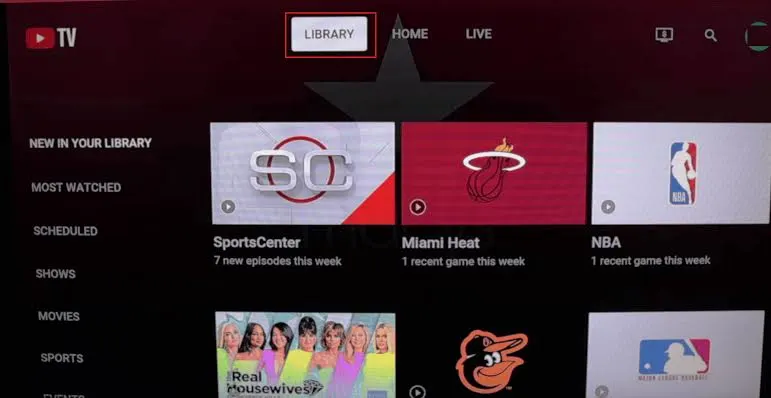
- Click or tap to open its detail page.
- Then, click on the added to library checkmark icon (✓) next to the series title.
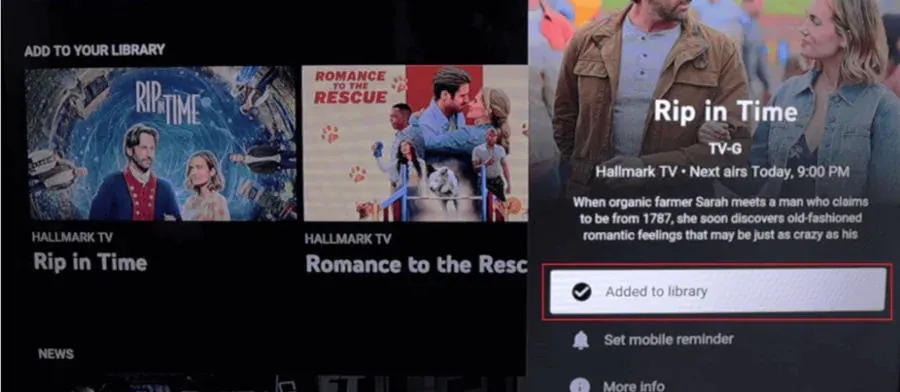
- This removes the series from your Library and prevents new episodes from being recorded.
Doing so won’t remove previously recorded episodes, but it does prevent the accumulation of future content.
Deleting Multiple Recordings Simultaneously in YouTube TV:
If your Library has become overly crowded, removing multiple recordings at once can save significant time. While YouTube TV doesn’t offer a bulk delete feature by default, you can speed up the process manually.
On Mobile:
- Tap the Library tab.
- Use the “Select” or long-press feature to highlight multiple recordings.
- Tap the trash icon or “Remove” option.
- Confirm deletion.
On Desktop:
- Go to the Library tab.
- Use checkboxes or quickly click each item to access the removal button.
- Use the checkmark icon (✓) on each to remove them rapidly.
Though it may require a few taps per recording, it’s still more efficient than navigating each item one by one..
Understanding Storage and Expiration on YouTube TV:
YouTube TV provides unlimited cloud DVR storage, which is one of its standout features. However, it’s important to understand how this affects your recordings and why deletion isn’t always instant.
Here’s how it works?
- Recordings are stored for up to 9 months from the date they were recorded.
- After 9 months, they automatically expire and are removed from your Library.
- You cannot manually force an early deletion of existing recordings.
Even if you remove a show from your Library, past recordings remain accessible until their natural expiration. This design avoids accidental deletions and provides more flexibility in managing content.
What Happens After You Delete a Recording on YouTube TV?
When you delete a recording from your YouTube TV library, a few important things happen, but not always in the way users expect, due to how YouTube TV’s cloud DVR system works:
- Removed from Library View: The recording disappears from your library, but it may still exist in YouTube TV’s shared cloud system.
- Stops Future Recordings: Deleting a series removes it from your DVR and stops future episodes from recording automatically.
- Watch History Stays: Your watch history remains unchanged; the content may still show in “Continue Watching.”
- May Still Be Available On-Demand: Some deleted recordings can still be streamed if available in YouTube TV’s on demand catalog.
- Only Affects Your Profile: Deleting a recording on one profile won’t remove it from other profiles in the same family group.
- No Storage Freed: Deleting doesn’t save space since YouTube TV offers unlimited cloud DVR storage.
Troubleshooting Common Issues While Deleting Recordings:
Occasionally, users face issues when trying to delete or manage their recordings. These minor glitches can usually be resolved quickly with simple steps.
Common Problems and Fixes:
This are the common problems and fixes while deleting recordings:
“I removed a show, but it’s still in my Library.”
- That’s normal. Past recordings remain until their expiration date.
“I can’t find the delete option.”
- Make sure you’re using the correct profile or device. Update your app if needed.
“Recordings keep reappearing.”
- Shared accounts can cause re-added content. Also, check syncing between devices.
By knowing these troubleshooting steps, you can avoid unnecessary frustration and ensure a smoother YouTube TV experience.
Conclusion:
Deleting or managing recordings on YouTube TV may not follow the traditional DVR route, but it’s efficient once you understand the platform’s structure. Since content is stored in the cloud with a 9 month lifespan, YouTube TV emphasizes content management over permanent deletion.
By removing shows from your Library, you stop future recordings and keep your viewing organized. Whether you use the mobile app, website, or smart TV, the process remains simple and user friendly. Taking a few moments every now and then to clean up your Library enhances your overall streaming experience and helps you stay on top of the content you care about most.
FAQs:
No, but removing a show from your Library stops future recordings.
No. Existing recordings will remain available until they expire automatically after 9 months.
Recordings remain available in your Library for 9 months from their original recording date.
No. Changes are synced across all devices since the Library is account-based.
It could be re-added by another profile on your account, or it may be due to syncing issues. Try refreshing the app or re-logging in.

Anshu is a content enthusiast with a passion for exploring entertainment and media trends. At YouTrial.TV, he brings his knowledge of streaming platforms and recommendations to help users make the most of their viewing experience. Anshu enjoys staying up-to-date with the latest in the digital world and sharing valuable insights with readers.