Are you nearing the end of your YouTube TV free trial and want to avoid being charged for a subscription? Canceling your trial is a straightforward process that can be done quickly and easily.
In this guide, we’ll walk you through the steps to cancel your YouTube free trial, ensuring you won’t be charged for a subscription you no longer want. Let’s get started!
Things you should know Before Canceling The YouTube TV Free Trial:
Before you cancel your YouTube TV free trial, it’s important to understand a few key points to ensure a smooth process and avoid any unexpected charges. Here are some things to keep in mind
1. Trial Duration: Be aware of your trial’s exact end date, as it can vary from 7 to 14 days.
2. Auto-Renewal: If not canceled, your trial automatically converts to a paid subscription.
3. Data Loss: All saved shows, personalized settings, and viewing history will be lost upon cancellation.
4. Customer Support: Don’t hesitate to contact support for issues or last-minute changes. You can reach out to them here.
Step by Step Guide To Cancelling Your YouTube TV Free Trial:
Here’s how to cancel your free trial in just a few clicks, ensuring you avoid any charges.
Step 1: Log in to your YouTube TV account.
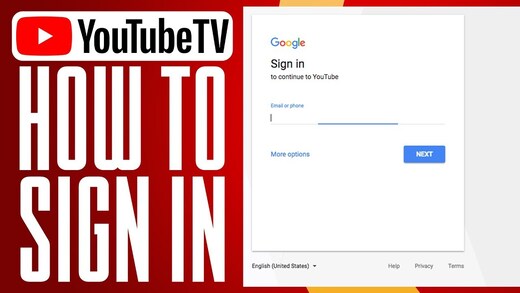
Step 2: Click your profile icon in the top-right corner.
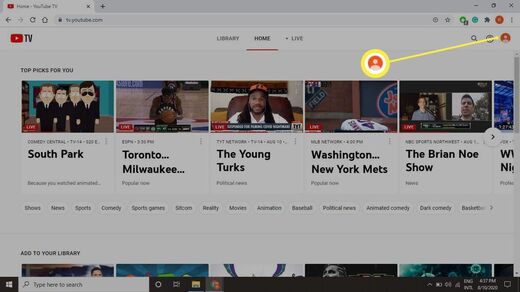
Step 3: Select “Settings” from the dropdown menu.
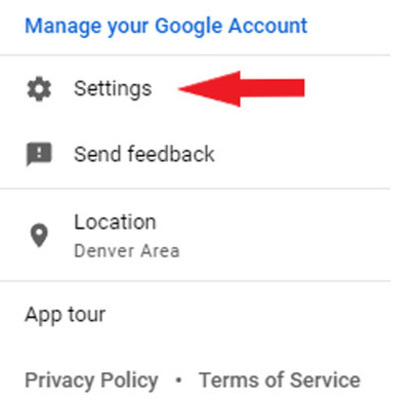
Step 4: Navigate to the “Membership” section.
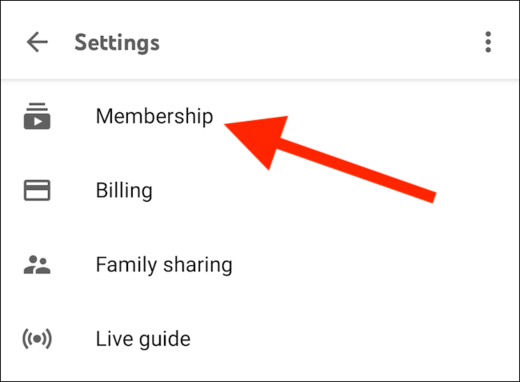
Step 5: Click on “Pause or cancel membership.”
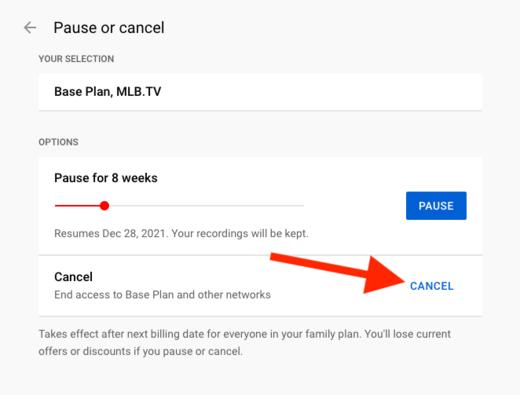
Step 6: Choose the “Cancel membership” option.
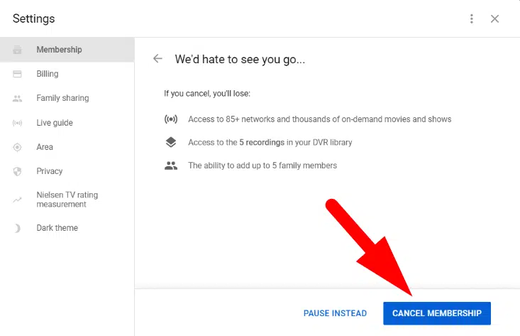
Step 7: Confirm by selecting “Continue canceling” again.
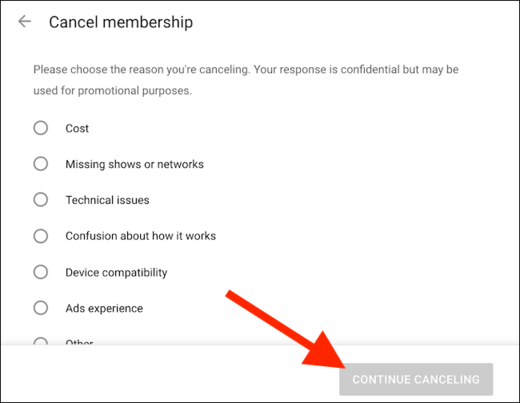
Why Am I Unable to Cancel YouTube TV Free Trial?
Trying to cancel your YouTube TV free trial but hitting a roadblock? You’re not alone.
Many users encounter difficulties when attempting to end their trial, which can be frustrating, especially when you’re trying to avoid unexpected charges.
Here are a few problems that you can encounter:
- Technical Issues: Temporary technical problems can prevent you from accessing the cancelation option.
- Incorrect Account Information: Ensure you are logged in with the correct free trial account.
- Timing: If you attempt to cancel too close to the end of the trial period, the system might have already processed the next billing cycle.
If you encounter any issues, contact YouTube TV support, which can provide further assistance.
After Free Trial: YouTube TV Pricing
Once your trial expires, YouTube TV will automatically charge you the discounted price of $57.99 for the first 3 months . (only if you opt for a $15 discount). After this introductory period, you’ll be billed the current Base Plan price of $72.99 per month, which is subject to change.
Remember, you can cancel your trial at no charge any time before it ends, avoiding any automatic charges.
Below are the various YouTube TV pricing options you can explore:
| Plan | Pricing |
| Base Plan | $72.99/month |
| Base Plan ($15 Discount) | $57.99/month |
| NFL Sunday Ticket Offer | $100 off through June 17th, 2024 |
| NFL Sunday Ticket Offer | $50 off through June 17th, 2024 |
| Verizon 5G Offer | 1-day trial after sign up |
| Verizon Fios Offer | 1-day trial after sign up |
| Verizon Wireless Offer | 1-day trial after sign up |
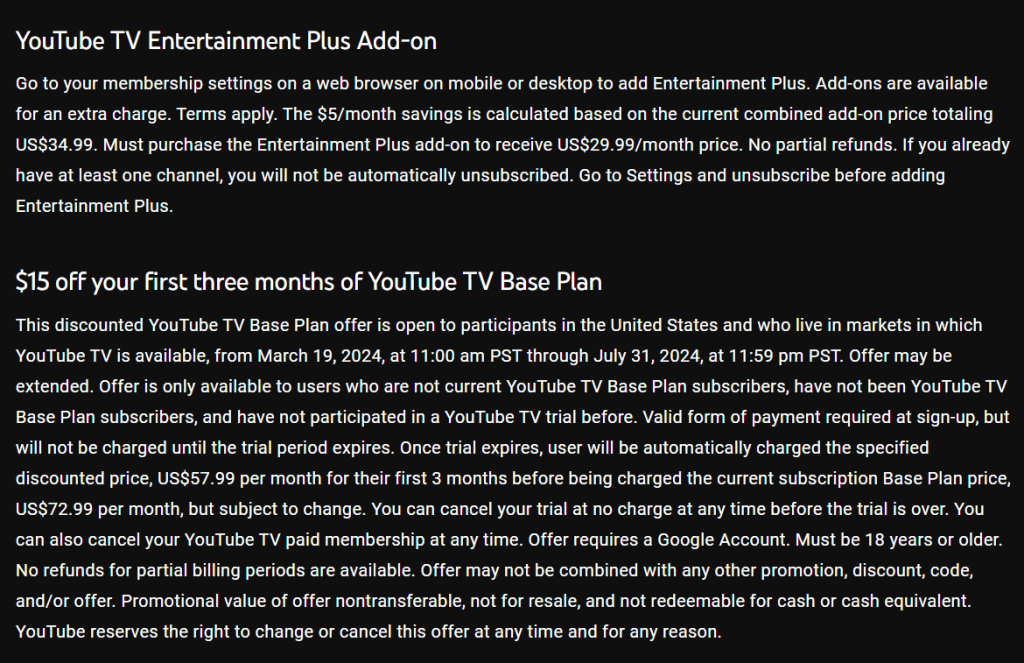
You can check the official YouTube TV terms and offers website for the various add-ons available and the terms and conditions required for them.
YouTube TV Alternatives to Explore:
If YouTube TV isn’t the right choice for you, here are some alternatives to consider:
| YouTube TV Alternative | Free Trial | Starting Price | Website |
| Fubo TV | 7 days | $79.99/month | Here |
| Hulu | 7 days | $7.99/month | Here |
| Sling TV | Not offering as of now | Starts from $6/month | Here |
| Apple TV+ | 7 days | $9.99/month | Here |
Conclusion:
Throughout this guide, we’ve outlined how to cancel your YouTube TV free trial:
In order to cancel your free trial of YouTube TV, you can follow the steps above.
Note that canceling is free and doesn’t cut off access until the trial ends. So, act quickly to avoid fees. Whether YouTube TV or another service suits you better, decide soon—your wallet will thank you.
Have more questions? Reach out to us through the comment section below!
FAQS:
Cancellation is usually processed immediately. You will receive a confirmation email shortly after.
If you forget to cancel, you will be charged for the next month’s subscription. In some cases, you might contact customer support for assistance, but refunds are not guaranteed.
Yes, once you cancel, you will lose access to all saved recordings and any personalized settings associated with your YouTube TV account.

Anshu is a content enthusiast with a passion for exploring entertainment and media trends. At YouTrial.TV, he brings his knowledge of streaming platforms and recommendations to help users make the most of their viewing experience. Anshu enjoys staying up-to-date with the latest in the digital world and sharing valuable insights with readers.