There’s nothing more annoying than being interrupted by an ad while watching your favorite YouTube video. While YouTube offers a premium subscription service called YouTube Premium to eliminate ads, not everyone is willing or able to pay for it.
In this article, we’ll explore various free methods to help you block or remove ads on YouTube, allowing you to enjoy an uninterrupted viewing experience without breaking the bank.
So, without wasting any more time, let’s get right into it.
Method 1: Using Browser Extensions
You can use browser extensions on your computer or laptop to get rid of YouTube ads for free. Let’s check them below.
For Desktop Users:
Here’s a step-by-step guide to install Adblock Plus on Google Chrome:
- Open Google Chrome and go to the Chrome Web Store.
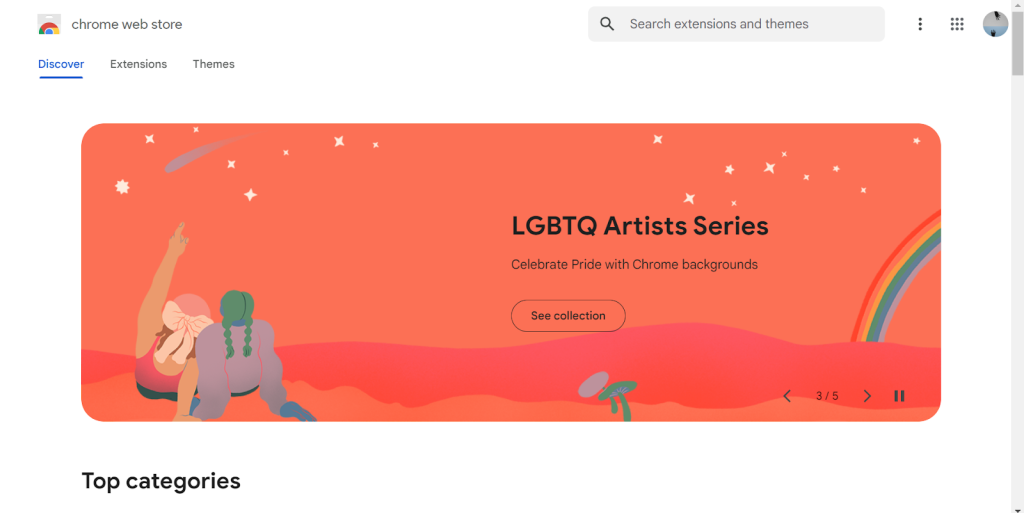
- In the search bar, type “Adblock Plus” and select the official extension with the most reviews and users.
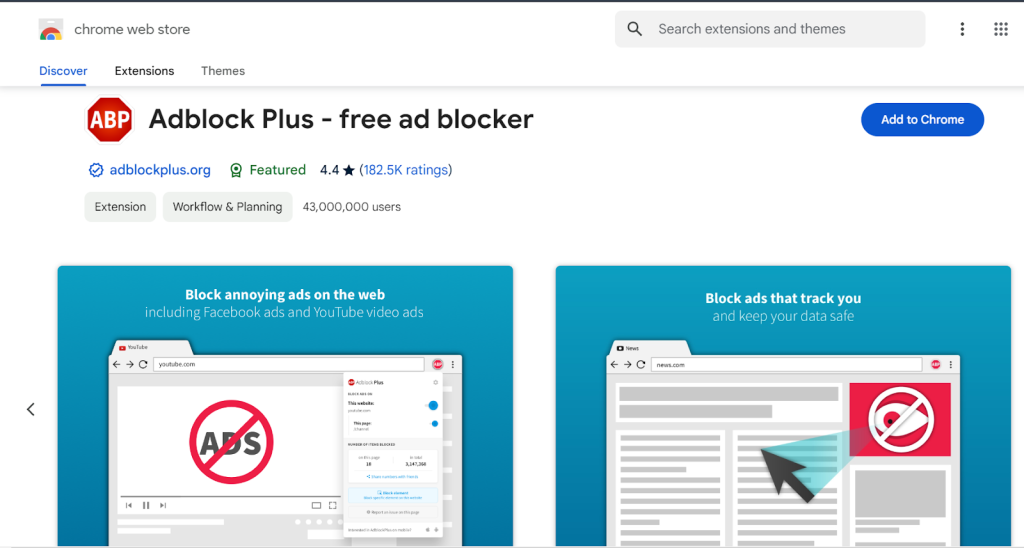
- Click on “Add to Chrome” and confirm any permissions that may pop up.
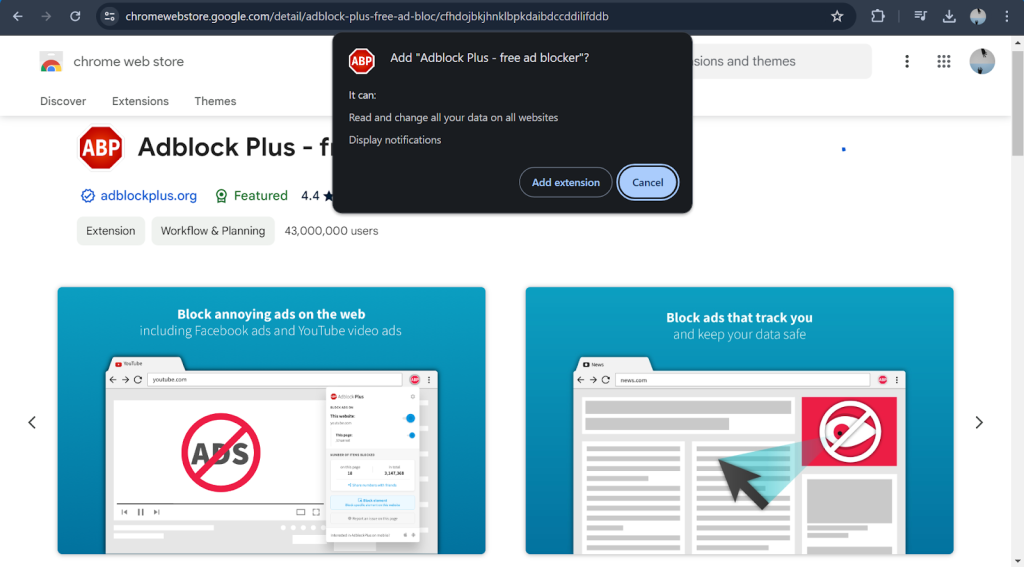
- Wait for the installation to finish. You’ll see a new icon in your toolbar indicating that Adblock Plus has been installed.
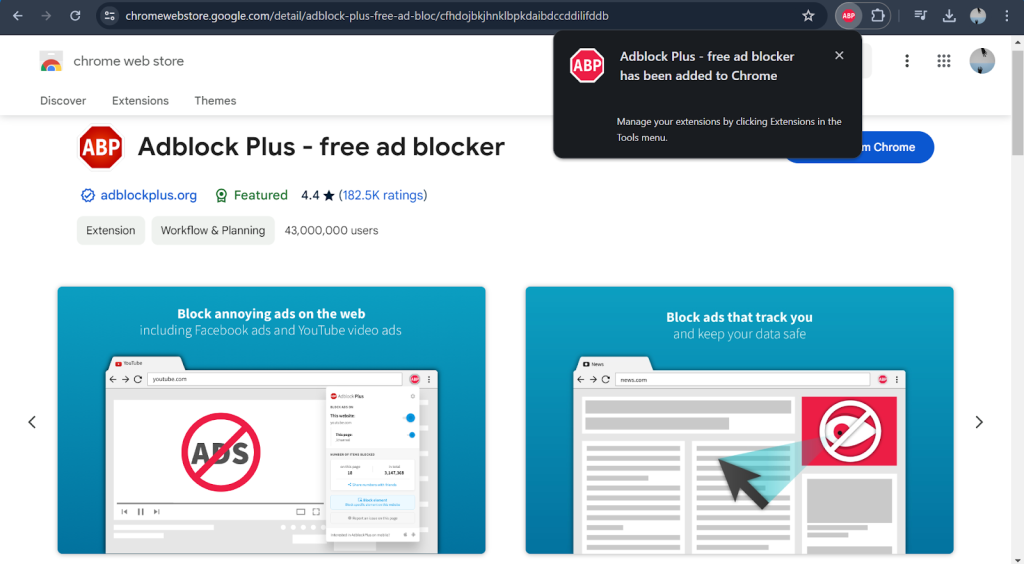
- To test if it’s working, visit YouTube and check if ads are blocked.
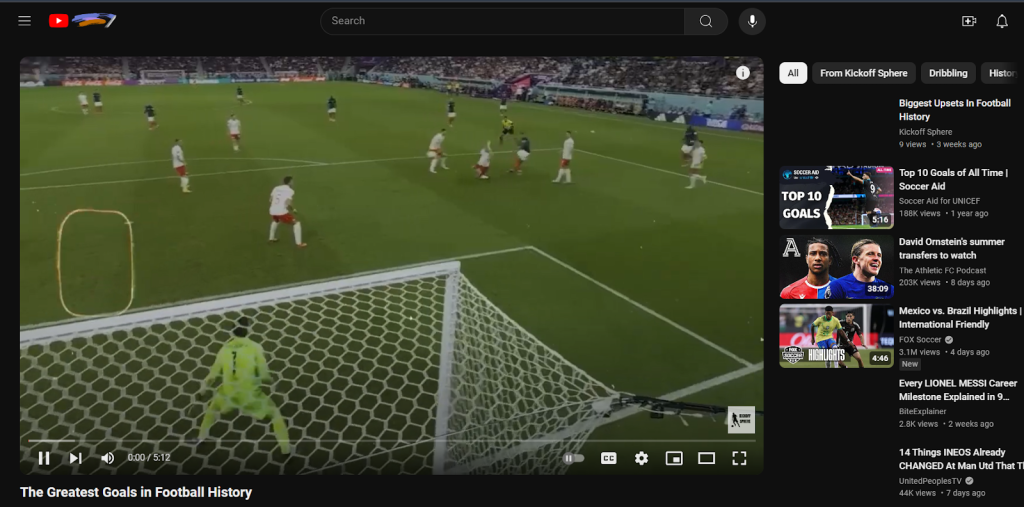
Remember, you can always customize your settings or manage your ad-blocking preferences by clicking on the Adblock Plus icon in your toolbar.
For Mobile Users:
If you’re an Android user, you can utilize adblocking apps to remove ads on YouTube. One popular option is AdGuard, which can be downloaded from the Google Play Store. Follow these steps to set it up:
Step 1: Install the AdGuard app from the Google Play Store.
Step 2: Open the app and grant the necessary permissions.
Step 3: Follow the onscreen instructions to enable adblocking for various apps, including YouTube.
iOS:
For iOS users, the process of blocking ads on YouTube is slightly different. While Apple doesn’t allow traditional ad blockers on iOS, you can use content blockers within Safari to block ads on YouTube. Here’s how:
Step 1: Open the Safari browser and navigate to the App Store.
Step 2: Search for and install a content blocker app like 1Blocker or Adguard.
Step 3: Once installed, open the content blocker app and follow the instructions to enable adblocking for Safari.
Step 4: Open the YouTube website in Safari, and you should see a reduced number of ads.
Method 2: Utilizing Adblocking Browsers
Several web browsers offer built-in adblocking capabilities, making it easier to enjoy an ad-free browsing experience without the need for additional extensions or apps.
One such browser is Brave, which is designed with privacy and adblocking features in mind. Brave automatically blocks ads, trackers, and other unwanted content, ensuring a faster and more secure browsing experience.
Brave is based on the Chromium open-source project, which means it’s compatible with most websites and web apps. When you visit YouTube on the Brave browser, it automatically blocks ads, allowing you to watch videos without interruptions.
To block ads on YouTube using Brave Browser, you would need to follow these steps:
- Download and install the Brave Browser from their official website.
- Open the browser and navigate to YouTube.
- Enable ad-blocking for YouTube by going to brave://components and ensuring that all components are updated.
- If necessary, clear all Google/YouTube cookies to resolve any issues with ad-blocking.
Please note that due to the ongoing changes in how YouTube handles ad-blocking, you may need to periodically update your browser components and clear cookies to maintain ad-blocking functionality.
Method 3: Using Third-party Applications
For Android you can follow the outlined steps given below:
- Download and Install AdGuard: Go to the official AdGuard website and download the app for your Android device.
- Open the App: Once installed, open the AdGuard app on your device.
- Set Up Permissions: Grant the necessary permissions for the app to function properly.
- Enable Ad Blocking: Navigate to the ‘Protection’ tab and select ‘Ad blocking’ to enable the feature.
- Configure Filters: You can customize your ad-blocking experience by setting up filters and VPN settings within the app.
Remember, while AdGuard can block ads in browsers and apps, it may not block all ads, especially if they are integrated into the app’s interface or if they are served through a different network.
iOS: Options for Adblocking and Privacy Browsers
While iOS doesn’t allow traditional adblockers, alternative solutions are available. One option is to use a privacy-focused browser like Brave or Firefox Focus, which offers built-in adblocking capabilities.
Please note that due to the ongoing changes in how YouTube handles ad-blocking, you may need to periodically update your browser components and clear cookies to maintain ad-blocking functionality.
Method 4: VPN Services
Using a virtual private network (VPN) can be an effective way to block ads on YouTube, as well as other websites and apps.
VPNs work by encrypting your internet traffic and routing it through a secure server, effectively masking your IP address and location. Many VPN providers offer adblocking capabilities as an additional feature, allowing you to block ads at the network level.
Here are some recommended VPN services with their ad-blocking features and configuration tips:
When configuring your VPN to block ads, consider the following steps:
- Download and install: Choose a VPN service with good reviews for ad blocking.
- Set Up Permissions: Allow the VPN app to access necessary permissions on your device.
- Enable Ad Blocking: Look for an option within the VPN app to turn on ad blocking.
- Customize Filters: Adjust the VPN’s settings to block specific types of ads or trackers as needed.
Remember, while VPNs can significantly reduce the number of ads you see, they may not block all types of ads, especially those embedded within content or served through different networks.
YouTube Pricing & Plans:
YouTube Premium enhances your YouTube experience by offering several key benefits. Here are the YouTube plans and their prices :
| Plan | Price |
| Individual | $13.99/month |
| Family | $22.99/month |
| Student | $7.99/month. Get 1 month free. Eligible students only. |
Conclusion:
In this article, we’ve covered various methods to help you get rid of ads on YouTube for free.
Whether you prefer using browser extensions, adblocking browsers, third-party applications, or VPN services, there are several options available to suit your needs and preferences.
These methods can enhance your YouTube viewing experience by removing ads, and you can enjoy your favorite content without any interruption.

Anshu is a content enthusiast with a passion for exploring entertainment and media trends. At YouTrial.TV, he brings his knowledge of streaming platforms and recommendations to help users make the most of their viewing experience. Anshu enjoys staying up-to-date with the latest in the digital world and sharing valuable insights with readers.